MetaTrader 4
MetaTrader 4 Android
Trade with Global Prime Using MT4 on Your Android Device
Access the world’s markets wherever you are, 24 hours a day.
The MT4 Android app is a fully-fledged trading platform offering all you need for successful Forex trading. Experience MT4 the way it was meant to be: with low costs and global market access. We are EA, HFT and scalper friendly.
With the MetaTrader 4 app for Android you can place trades, monitor your positions and analyse the markets using including technical indicators, news and more.
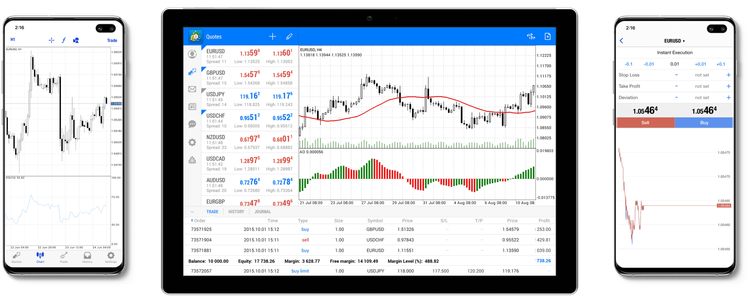
With MetaTrader 4 for Android, at the Touch of a Button you Will Gain Access to:

The official MT4 app, designed for Android.

Live/Demo Account trading functionality.

MetaQuotes Economic Calendar.

MQ Trading Signals and Traders Community.

3 types of convenient charts.

More than 50+ indicators.

Full transaction history and journal.

Get notified via push notifications.
FAQs
How do I download the Android app?
Follow the next steps to install MetaTrader 4 for Android:
- Go to Google PlayStore.
- Tap your PlayStore icon and go to the Store.
- Search for Metatrader 4.
- Download the app.
- Wait for the app to download.
- Open the app.
- Find Global Prime servers.
- Login to your account.
How do I login to the app?
To login to your Global Prime account, follow the next step:
- Open MetaTrader on your device.
- Select ‘Login to an existing account’
- Search for 'Global Prime' to find the right server.
- Once you have selected the correct server, type in your login & password and then click on ‘Sign in’
Can I use my MT4 desktop logins?
Yes, you can use your MetaTrader 4 login credentials on your Android. Please keep in mind that you cannot use your MT5 login details for MT4.
How do I add my account?
MetaTrader 4 requests your login details when your launch the app. In case you want to add an additional account, go to the account management page. Then click on ‘+’.
Choose our Global Prime server (start typing it in if it does not pop up) and type in your login credentials.
Click on ‘Login’ – and you are all set!
Tip: Enable the ‘Save your password’ feature for future logins.
How can I set up my push notifications?
- Go to ‘Settings’ on your Android.
- Click on ‘Apps & notifications’.
- Then select ‘Notifications’Scroll down until you see your MetaTrader app.
- Click on it.
- Then select your preferred type of notification.
- Make sure it is enabled.
You are all set!
Can I use multiple accounts on MT4 for Android?
You are welcome to switch between accounts if you want. However, you cannot use multiple accounts simultaneously.
Can I still use Expert Advisors using the mobile app?
Unfortunately adding or using Expert Advisors (EA) on mobile trading terminals is not possible. To do so, you need to use your desktop.
How do I place a trade on mobile?
To place a trade on mobile, follow the instructions below:
- Go to ‘Quotes’ and tap on the instrument you would like to trade.
- Click on ‘New Order.’
- Specify the volume and type of execution, then click on ‘Next’Click on ‘New Order.’
- Add a Stop Loss or Take Profit if you wish and then select ‘Buy or ‘Sell’

